

This tutorial will show you exactly how to plug our residential proxies into MultiloginPro, giving each profile a unique home-IP fingerprint.
HTTP Proxies are handling HTTP requests towards the internet on behalf of a client. They are fast and very popular when it comes to any kind of anonymous web browsing.
SOCKSv5 is an internet protocol that is more versatile than a regular HTTP proxy since it can run on any port and traffic can flow both on TCP and UDP. Useful in games and other applications that do not use the http protocol.
MultiloginPro is a free, anti-detection browser built to make every profile look and behave like a separate physical device. Instead of spitting out random fingerprints, the engine maps each virtual profile to real-world hardware samples, then isolates cookies, storage, and system variables so platforms can’t cross-link your accounts. In practice that means you can scale ad campaigns, e-commerce stores, or social profiles without the usual bans that come from shared fingerprints or cookie bleed.
Log in to your Anonymous Proxies dashboard account before you open MultiloginPro, so you can have your residential proxy IP, port, username, and password ready to drop straight into the Proxy fields. Also, if you prefer no credentials, just whitelist your IP in the dashboard instead.
First, go to the MultiloginPro’s home page and hit the blue Download button.
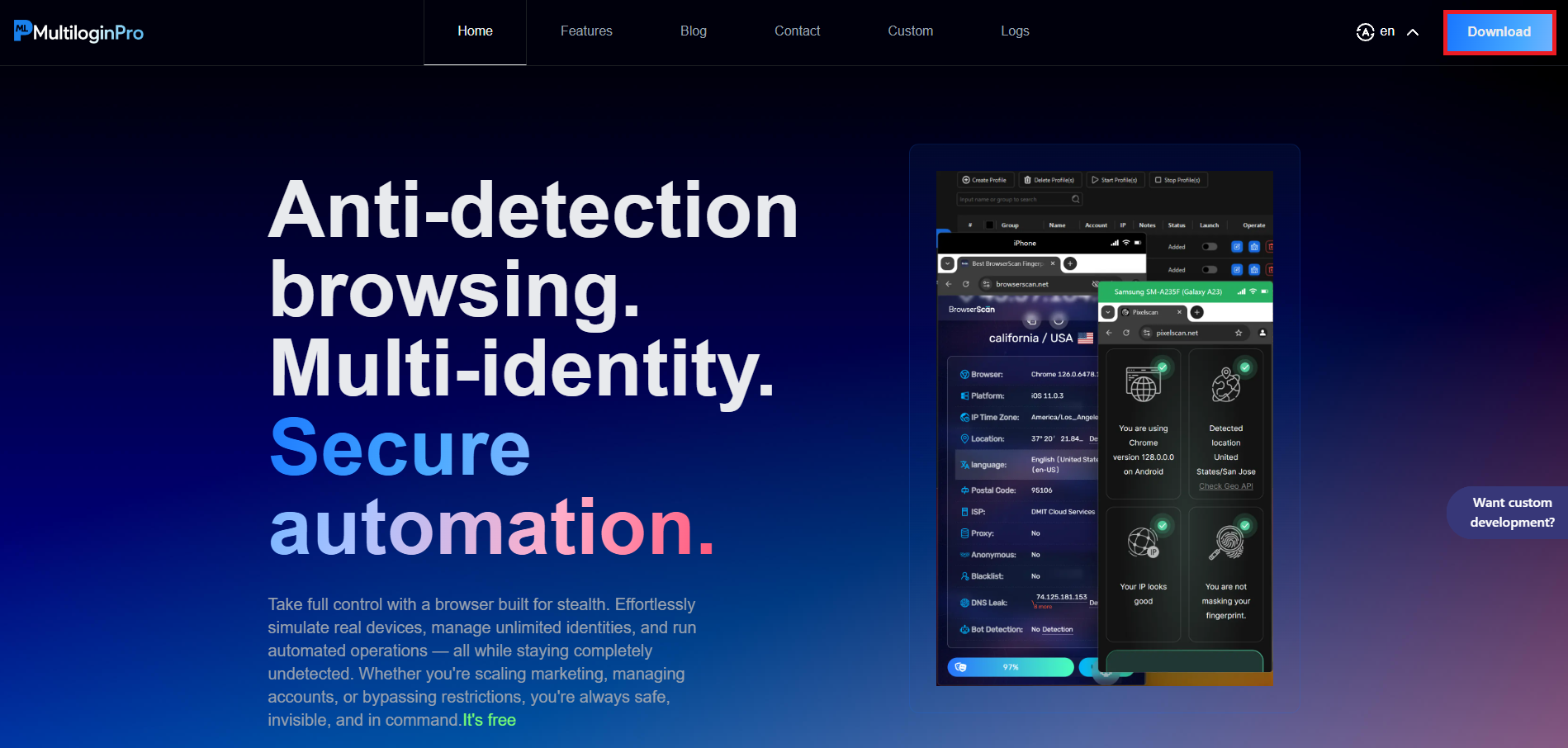
Once the installation is complete, launch the app and click on the Create Profile button.
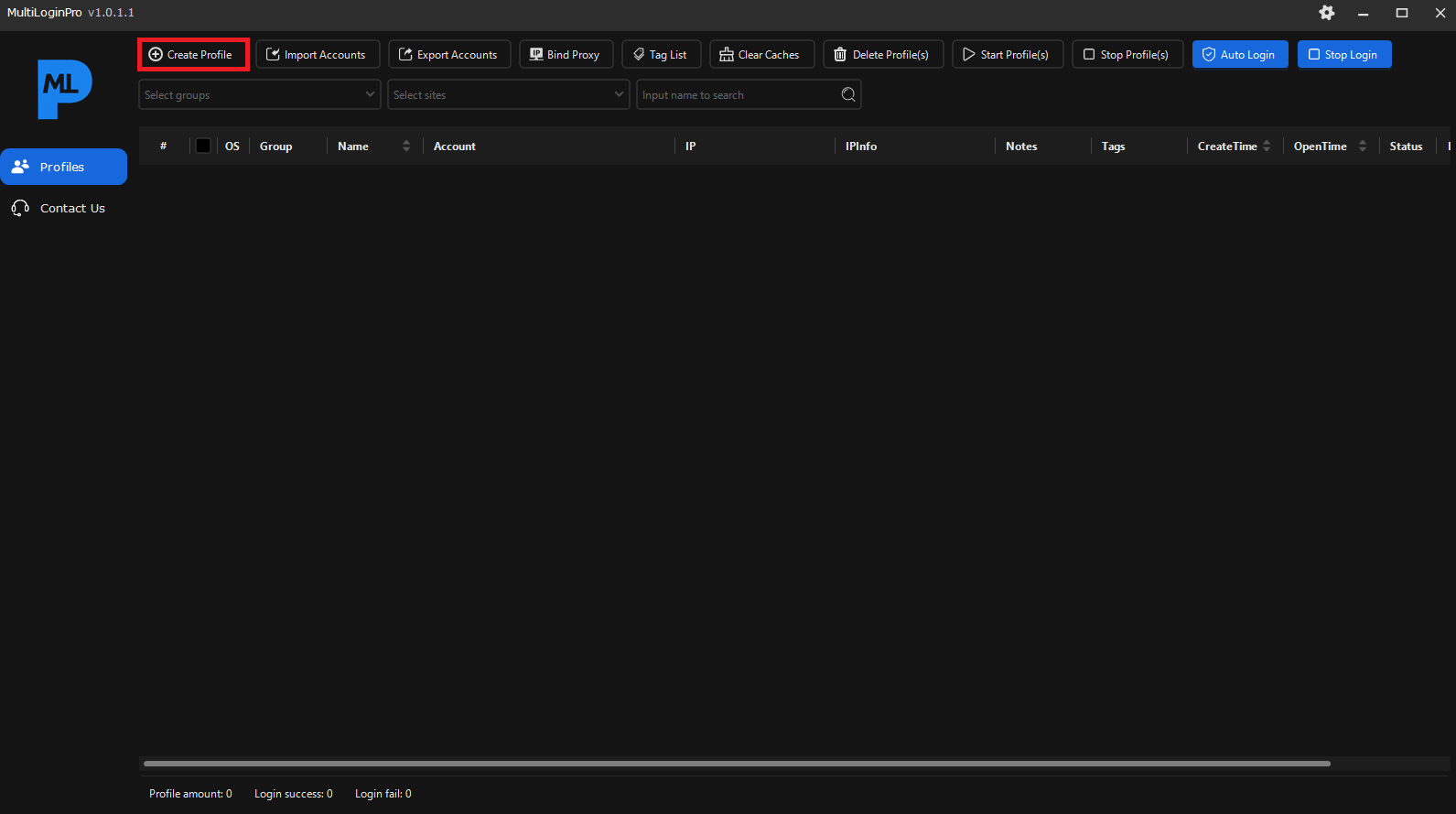
Name the profile something clear like “Anonymous Proxies.” Leave Windows selected unless you need another OS. Expand Proxy (Optional), choose HTTP (or SOCKS5 if that’s what your plan provides), then paste the server, port, username, and password from your Anonymous Proxies dashboard. Once you filled all the details, you need to click Check and when the green success tick appears, press Create.
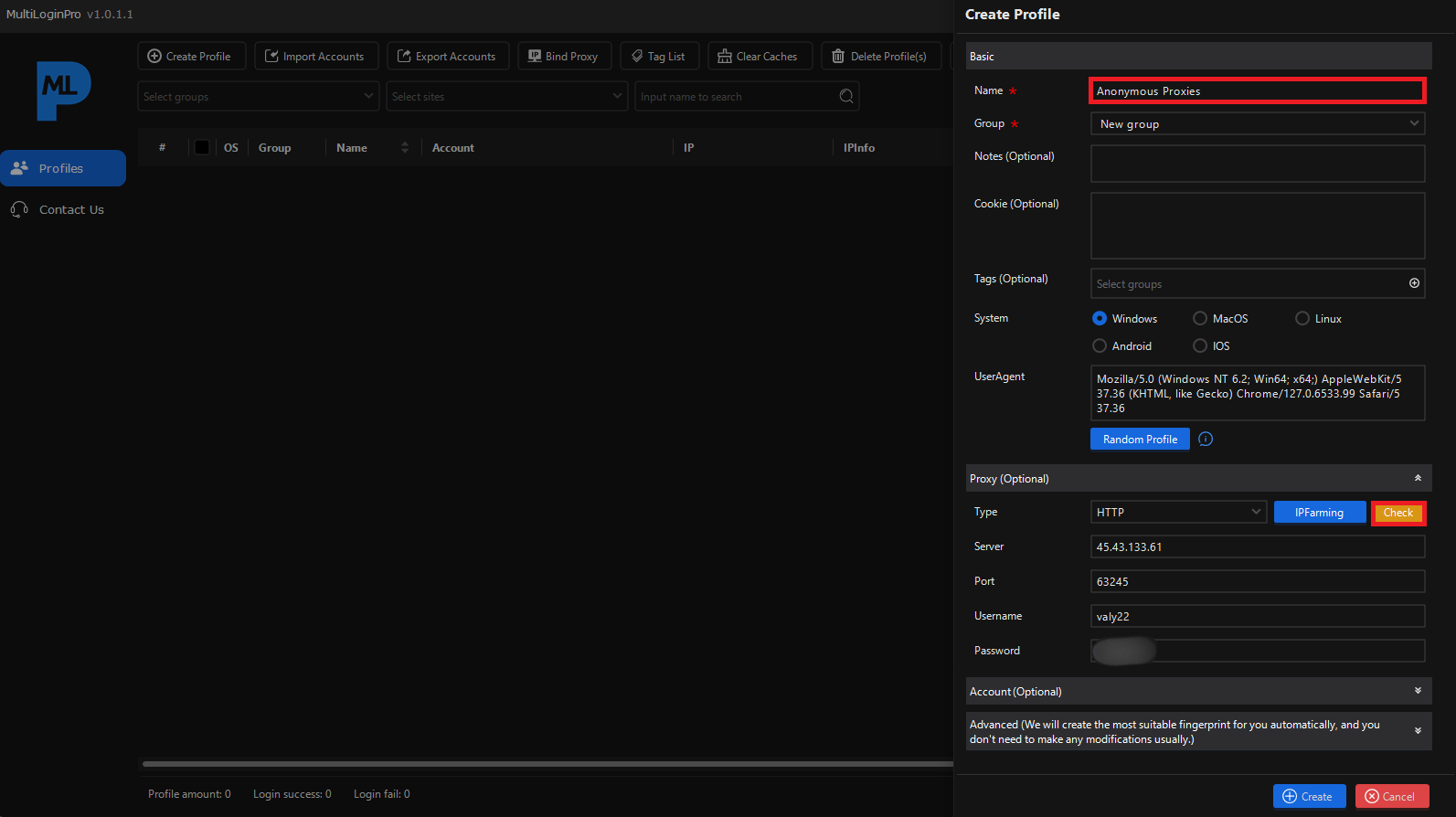
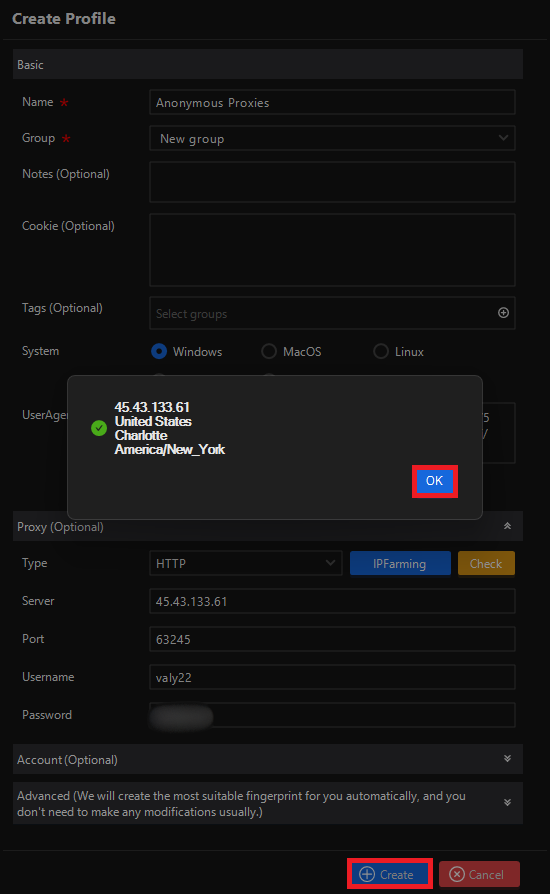
Back on the main list, select the new entry and click Start Profile(s). MultiloginPro opens an isolated Chromium window routed through your residential IP, so every header, timezone, and geolocation detail looks like a genuine home user.
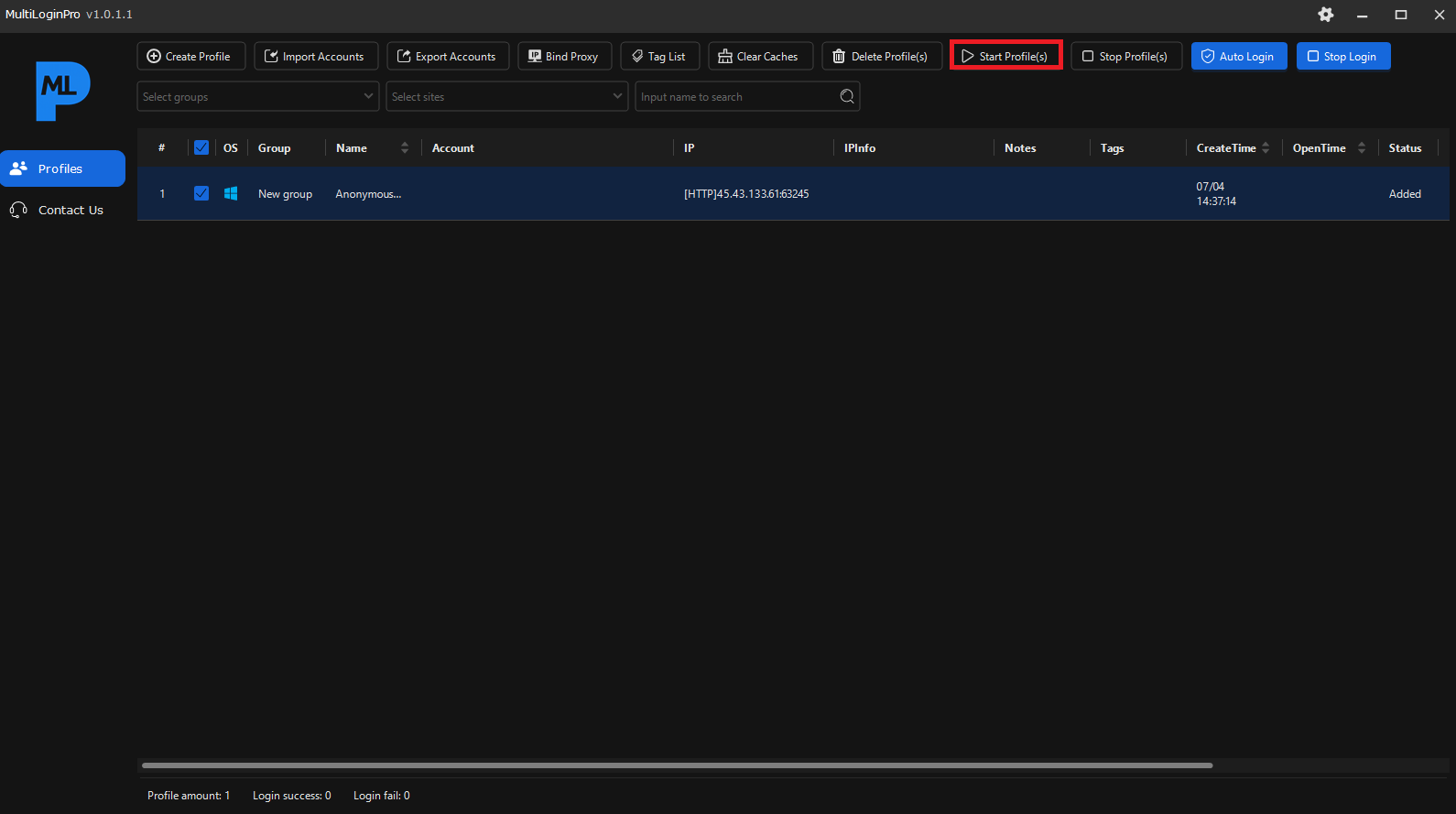
Once you started the profile, the browser window will show a local status page. A bold blue banner will show your proxy’s public IP up top, while the readout just below confirms en-US language, an America/New_York timezone, and the proxy’s city. And since no mismatched headers, duplicate canvas hashes, or “transparent proxy” flags show up, your residential proxy is now perfectly fused to MultiloginPro’s device fingerprint.
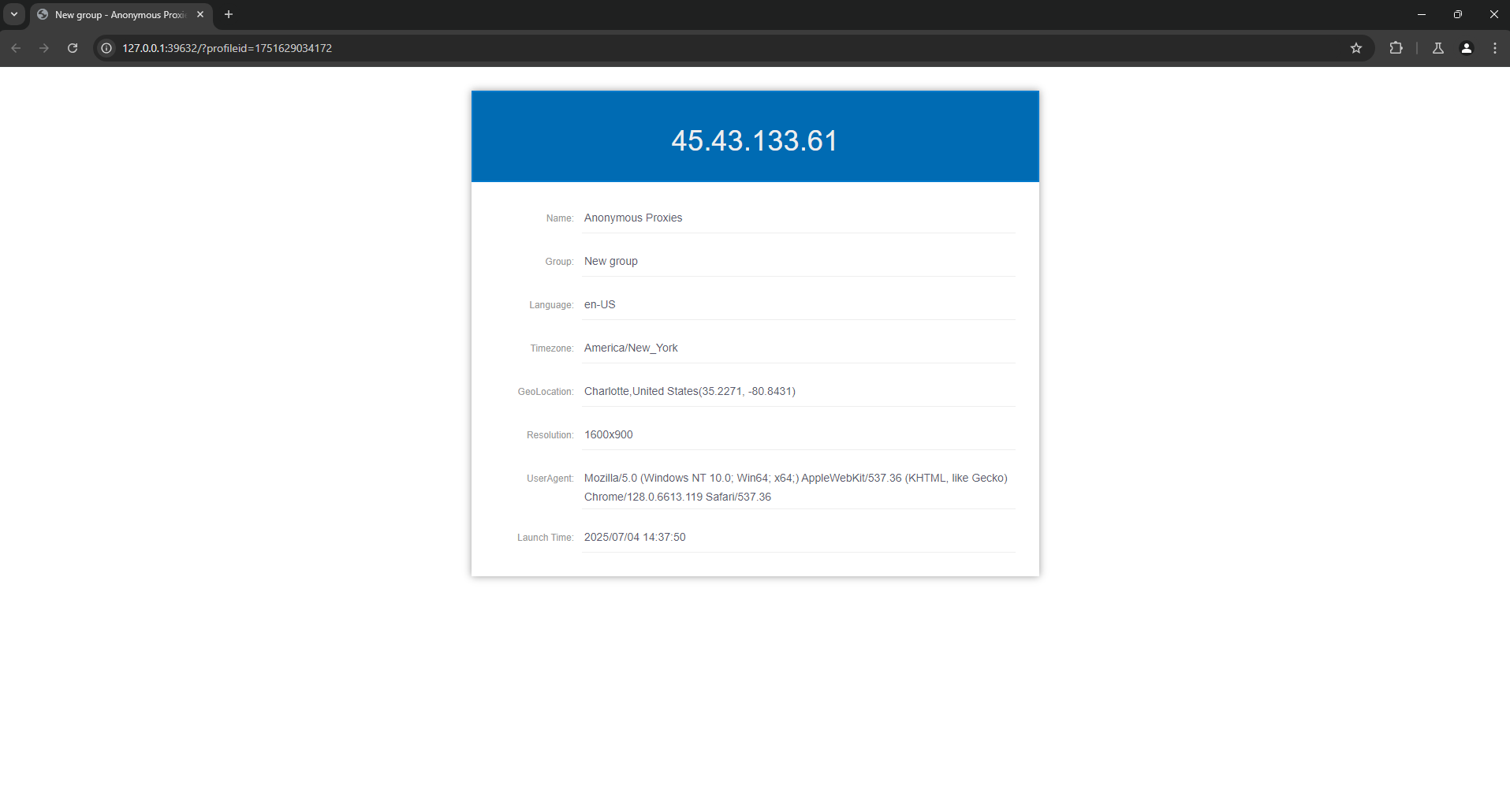
As you've seen in this guide, if you blend MultiloginPro’s real-device fingerprints with Anonymous Proxies' high-quality residential proxies, you get the best of both worlds: a browser that looks like real hardware and a genuine home-network IP. Every profile lives in its own sealed sandbox, so you can juggle hundreds of accounts without tripping fraud filters. From ad arbitrage to global e-commerce or geo-targeted social media, the whole setup takes about five minutes and keeps you a step ahead of the fingerprinting game.
If you need help or have any proxy questions, feel free to reach our support team. For more step-by-step tutorials, visit our integrations page and see what else you can streamline.
@2025 anonymous-proxies.net